SETUP INSTRUCTIONS
How to Install IPTV Smarters Pro on Android TV, Smart TV, and Fire TV
Step 1: Check Compatibility
IPTV Smarters Pro works on most modern TVs, including:
- Android TVs: TVs that run on the Android operating system (e.g., Sony, Hisense).
- Smart TVs: Samsung and LG Smart TVs with app stores like Tizen or LG Content Store.
- Amazon Fire TVs: Firestick, Fire TV, or Fire Cube.
Make sure your device is connected to the internet before proceeding.
Step 2: Install IPTV Smarters Pro
For Android TVs:
- Open the Google Play Store on your Android TV.
- Use the search bar to type IPTV Smarters Pro.
- Select the app from the search results and click Install.
- Once installed, launch the app from your TV’s apps menu.
For Smart TVs (Samsung and LG):
Samsung Smart TVs:
- Go to the Tizen Store on your Samsung TV.
- Search for IPTV Smarters Pro.
- Click Install to download and install the app.
- Open the app from your apps menu.
LG Smart TVs:
- Access the LG Content Store on your LG TV.
- Search for IPTV Smarters Pro in the search bar.
- Click Install to add the app to your apps list.
- Launch the app from the apps menu.
For Fire TVs (Firestick or Fire Cube):
- Go to the main menu on your Fire TV and select Find or the search icon.
- Type IPTV Smarters Pro in the search bar.
- Select the app and click Download or Get.
- Once installed, open the app from your Fire TV’s app library.
Step 3: Configure IPTV Smarters Pro
After installation, configure the app using your IPTV service credentials. You can log in using:
- M3U Playlist: Enter the M3U URL provided by your IPTV service.
- Xtream Codes API: Use the username, password, and server URL from your IPTV provider.
Once logged in, the app will load your IPTV content, including live TV channels, movies, and series.
Troubleshooting Common Issues
1. IPTV Smarters Pro Not Available in Your Store
If the app is not available in your region’s app store:
- For Android TVs or Fire TVs, download the APK file from the official IPTV Smarters Pro website.
- Enable Unknown Sources in your device settings (under Security).
- Transfer the APK via USB or a file transfer app, and install it manually.
2. Unable to Log In
- Ensure the credentials provided by your IPTV service are correct.
- Double-check the M3U URL or server information.
3. Playback Issues
- Ensure your internet connection is stable and fast enough for streaming.
- Try clearing the app cache in your TV’s settings.
- Restart your TV or Firestick to refresh the app.
Conclusion
Installing IPTV Smarters Pro on Android TVs, Smart TVs, and Fire TVs is a simple process. Follow the steps outlined in this guide to start enjoying live TV, movies, and series on your favorite devices. If you encounter issues, refer to the troubleshooting section for help.
How to Install IPTV Smarters Pro on Android TV and Smart TVs
Introduction
IPTV Smarters Pro is a popular app for streaming IPTV services, offering features like live TV, movies, series, and more. In this guide, we’ll cover how to install and configure the app on both Android TV and Smart TVs, including Samsung and LG TVs.
Step 1: Check Device Compatibility
Before you begin, ensure your device is compatible with IPTV Smarters Pro:
- Android TVs: Compatible with all Android-based TVs and devices like NVIDIA Shield, Mi Box, and Chromecast with Google TV.
- Samsung Smart TVs: Available on the Tizen Store (for models from 2016 onwards).
- LG Smart TVs: Available on the LG Content Store.
Ensure your device is connected to the internet before proceeding.
Step 2: Install IPTV Smarters Pro
For Android TVs
- Open the Google Play Store on your Android TV.
- Search for IPTV Smarters Pro.
- Select the app and click Install.
- Wait for the installation to complete, then launch the app from your apps menu.
For Samsung Smart TVs
- Open the Tizen Store on your Samsung TV.
- Search for IPTV Smarters Pro.
- Click Install to download the app.
- After installation, launch the app from the TV’s apps menu.
For LG Smart TVs
- Access the LG Content Store on your LG TV.
- Type IPTV Smarters Pro in the search bar.
- Click Install and wait for the process to finish.
- Launch the app from your TV’s apps list.
Step 3: Configure IPTV Smarters Pro
Once the app is installed, you’ll need to configure it using the details provided by your IPTV service provider. Follow these steps:
- Login via M3U URL: Enter the M3U playlist URL provided by your IPTV service.
- Login via Xtream Codes API: Use your IPTV username, password, and server URL.
The app will load all your IPTV channels, movies, and series. You can now start streaming!
Troubleshooting Common Issues
1. App Not Available in the Store
If the app is unavailable in your device’s app store, you can manually install the APK:
- Enable Unknown Sources in your device settings (under Security).
- Download the APK from the official IPTV Smarters Pro website using a browser or transfer it via USB.
- Install the APK and launch the app.
2. Playback Issues
- Ensure your IPTV credentials are correct.
- Check your internet connection.
- Clear the app’s cache in the settings menu.
Conclusion
IPTV Smarters Pro is an excellent app for enjoying IPTV services on your Android TV or Smart TV. By following this guide, you can quickly install and set up the app, ensuring seamless streaming of your favorite content.
Step 1: Send us the MAC Address of your MAG via Whatsapp/Email/Live Chat
Step 2: After making the payment, we will send you the portal link
How to Install IPTV Smarters Pro on Smart TVs
Step 1: Check Smart TV Compatibility
Before installing IPTV Smarters Pro, make sure your Smart TV is compatible. The app works on:
- Android Smart TVs: Download from the Google Play Store.
- Samsung Smart TVs: Download from the Tizen Store (for models from 2016 onwards).
- LG Smart TVs: Download from the LG Content Store.
Ensure your Smart TV is connected to the internet before proceeding.
Step 2: Install IPTV Smarters Pro
For Android Smart TVs:
- Open the Google Play Store on your TV.
- Search for IPTV Smarters Pro in the search bar.
- Select the app from the search results and click Install.
- Once installed, launch the app from your TV’s apps menu.
For Samsung Smart TVs:
- Access the Tizen Store on your Samsung TV.
- Search for IPTV Smarters Pro in the store.
- Click Install to download and add the app to your TV.
- Open the app from the main menu.
For LG Smart TVs:
- Open the LG Content Store on your LG Smart TV.
- Type IPTV Smarters Pro in the search bar.
- Install the app and wait for the process to complete.
- Launch the app from your apps list.
Step 3: Configure IPTV Smarters Pro
After installation, set up the app by entering the IPTV subscription details provided by your service provider. You can log in using:
- M3U Playlist: Enter the M3U URL provided by your IPTV provider.
- Xtream Codes API: Use your username, password, and server URL.
Once your credentials are added, the app will load your IPTV content, including live TV, movies, and series.
Troubleshooting Common Issues
1. App Not Available in the Store
If IPTV Smarters Pro is not listed in your app store, try downloading the APK from the official IPTV Smarters Pro website. Follow these steps:
- Enable Unknown Sources in your TV settings under Security.
- Download the APK using a browser on your TV or transfer it via USB.
- Install the APK and launch the app.
2. Login or Playback Issues
- Verify your IPTV subscription credentials and server details.
- Ensure your internet connection is stable.
- Clear the app’s cache in your TV settings.
Conclusion
Installing IPTV Smarters Pro on your Smart TV is a straightforward process, allowing you to enjoy live TV, movies, and more. By following this guide, you’ll have the app installed and running in no time!
Windows Method :
Download IPTV Smarters app through this URL : https://www.iptvsmarters.com/download?download=windows
MAC Method :
Download IPTV Smarters app through this URL : https://www.iptvsmarters.com/download?download=mac
How to Set Up IPTV on Apple/iOS Using IPTV Smarters Player
Step-by-Step Guide:
Step 1:
- Download the IPTV Smarters Player Lite app from the Apple App Store using this link or search for it directly in the App Store.
- Install the app on your iOS device.
Step 2:
- Open the app after installation.
Step 3:
- Enter the login credentials provided after your subscription purchase.
- Click on “ADD USER” to proceed.
Step 4:
- Wait a few seconds for the setup to load.
Step 5:
- Click on the “Live TV” icon, as shown in the app interface.
Step 6:
- Select the channel group you want to view and continue.
Step 7:
- Click on the channel name you want to watch.
- To enter full-screen mode, double-click on the small video window.
Step 8:
- To install EPG (Electronic Program Guide), simply click on “Install EPG”—no additional URL is required.
That’s it! Your IPTV setup on iOS with IPTV Smarters Player is complete. Enjoy seamless streaming of your favorite channels.Let me know if you’d like me to optimize or simplify further! 😊
Search in your Store TV for one of the APPs below and Download it Ibo Player Pro IPTV Smarters Player After Downloaded it Send Mac Address And Device Key On WhatsApp or Email Address